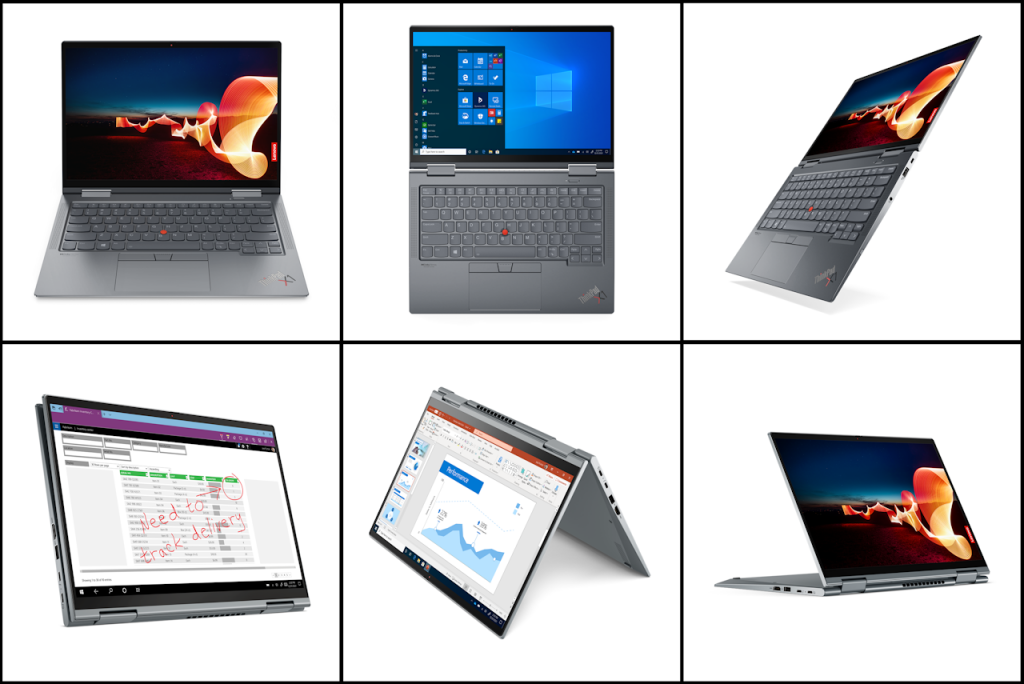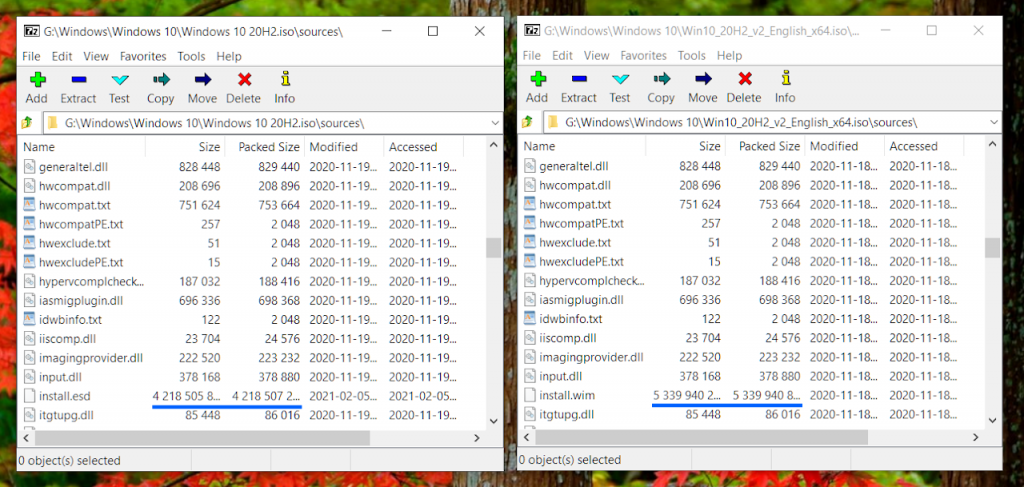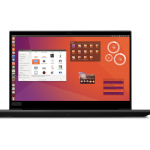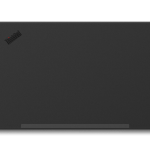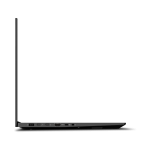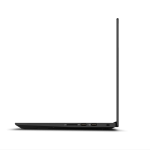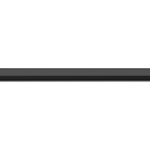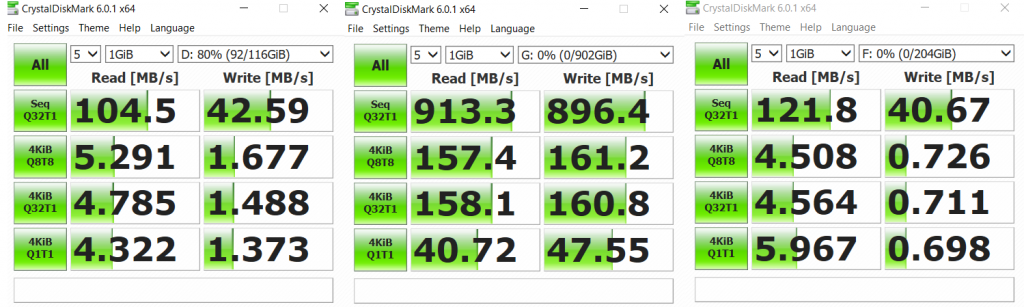I got schooled (again) the other day whilst trying to help a forum member. They’d been running Linux on a Lenovo machine and wanted to boot Windows 10 install media to set up a dual boot situation.
Forum Member: “I’ve made a flash drive with the Windows 10 20H2 ISO but it refuses to boot.”
Mr. Know-it-all: “Did you extract the contents of the ISO to a FAT32-formatted flash drive?”
Forum Member: “Tried multiple techniques for extraction and they don’t boot. Some try but fail. And no way to use FAT32. One of the files in the ISO is too large.”
Mr. Know-it-all: “Huh? I’ve done that many times – 7zip or Windows Explorer to do the extraction. No prob. Just tested it again with 20H2. Even copied the ISO to Fedora Linux and used Linux tools. How about a screen shot?”
Sure enough, /sources/install.wim is too large for FAT32. But WTF, I’ve never run into this.
Hmmm… apparently the ISOs I’ve used have all been built by Microsoft’s media builder. It creates an ISO using an ESD file – which per the interwebs is more compressed than a WIM file and can reduce the size by ~30%. There may also be some editing to the contents during the creation process. Don’t know.
How did the forum member end up with an ISO with a WIM file? Aha… If one does the download from the MS site while running Windows, it only offers the creation tool. If running the download from Linux, for instance, it only offers the ISO – and only the version with the over-large WIM file.
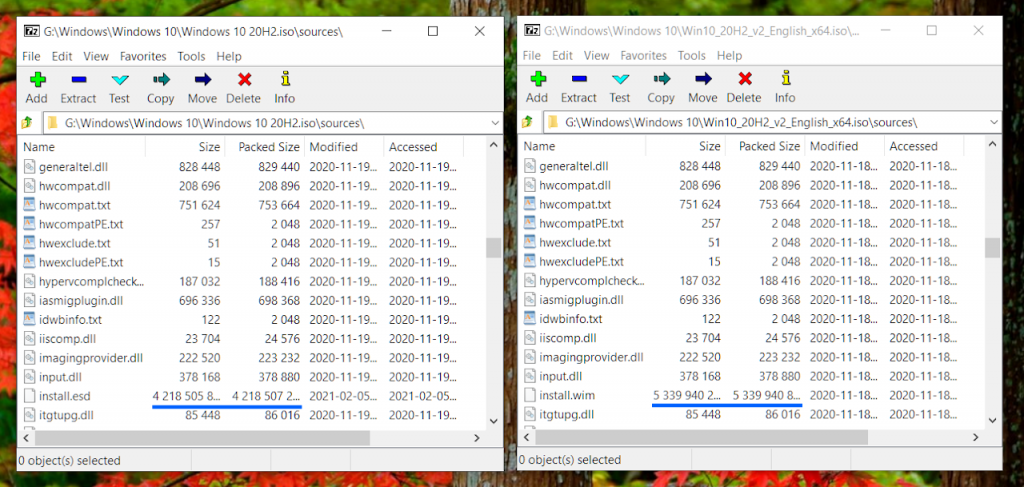
Windows 10 20H2 ISOs
Bleeping brilliant. Not. Why in the world is MS offering an ISO that can’t be used directly to build a FAT32 install drive? After all, FAT32 is the format common to all UEFI BIOSen when it comes to booting. Support is required per the spec. Some PCs may be able to boot UEFI from an NTFS drive, but not Lenovo PCs.
Also per the interwebs, there are ways to split the WIM file using Windows or Linux tools – I’ve not tested either of the ones linked below – but good grief. Why make this necessary in the first place?
Windows: https://www.zdnet.com/article/windows-10-installer-files-too-big-for-usb-flash-drive-heres-the-fix/
Linux: https://wimlib.net/
Might be easier to just run the MS media creation tool in Windows in the first place. In a virtual machine, perhaps. Absurd that any of this is necessary 🙁
[Update 2021.10.08] Things are a bit different with Windows 11 – and yet not… Currently when accessed from a Windows machine the Window 11 download page offers an ISO along with the creation tool option. That ISO is multi-version and has a .wim file too large for FAT32. To quote from the page:
“This option is for users that want to create a bootable installation media (USB flash drive, DVD) or create a virtual machine (.ISO file) to install Windows 11. This download is a multi-edition ISO which uses your product key to unlock the correct edition.”
They don’t say how one would make a usable USB flash drive, since some brands (ThinkPads) will only boot FAT32 flash drives when in UEFI mode, and the file won’t fit. Hmmm….
[Update 2021.10.13] Discovered a a way to deal with it using GUI tools in Windows: Windows 10/11 ISO: install.wim too large for FAT32