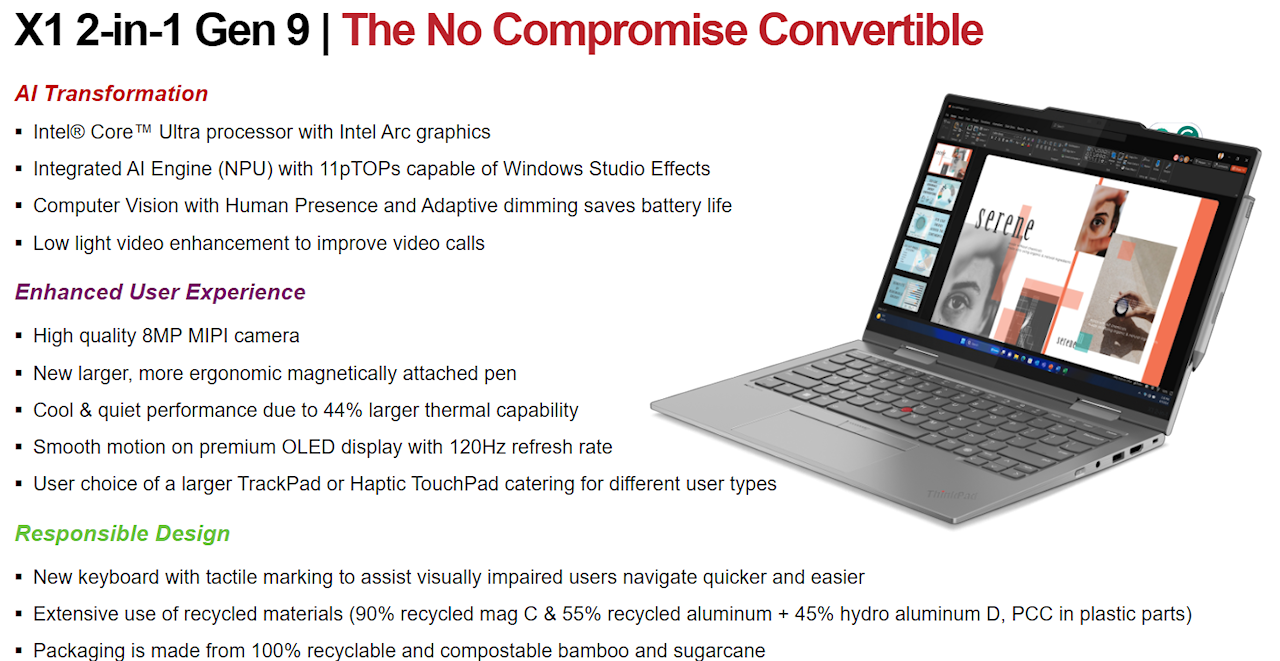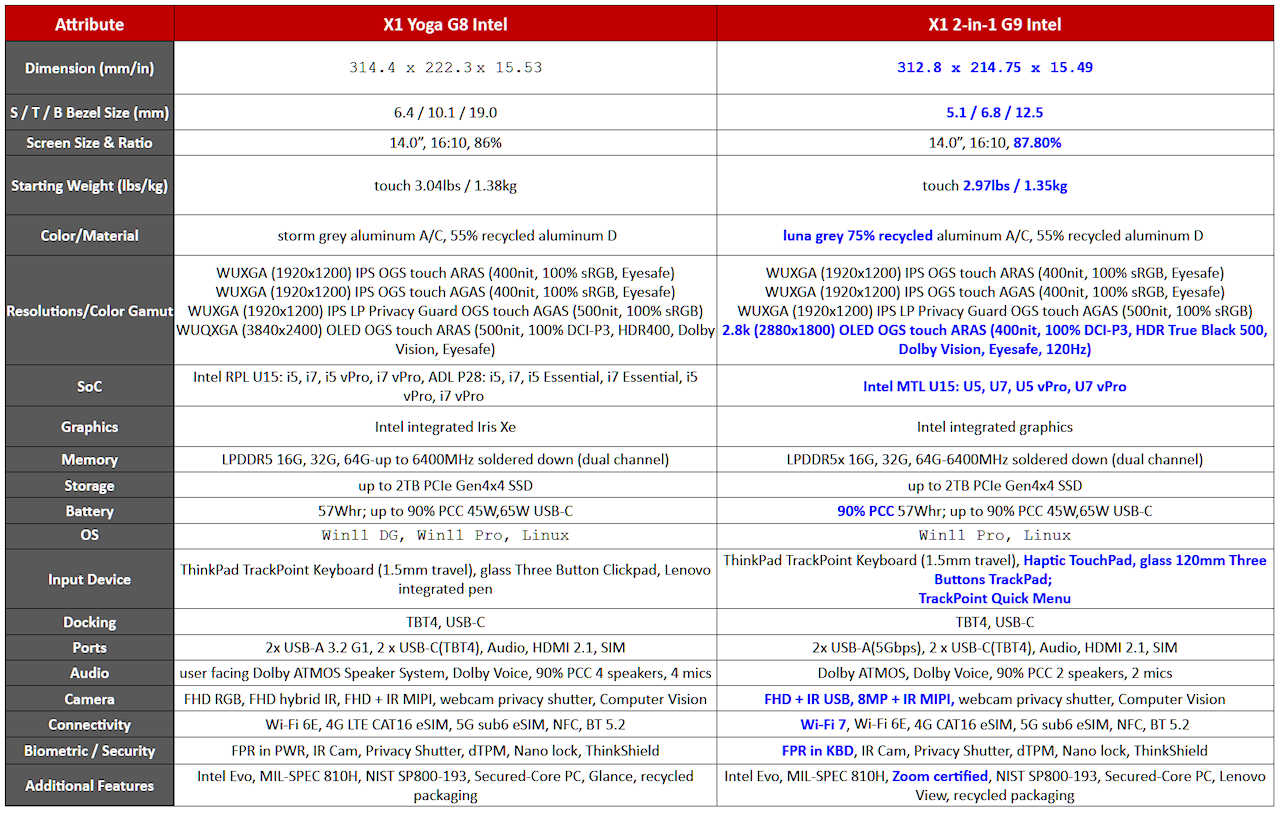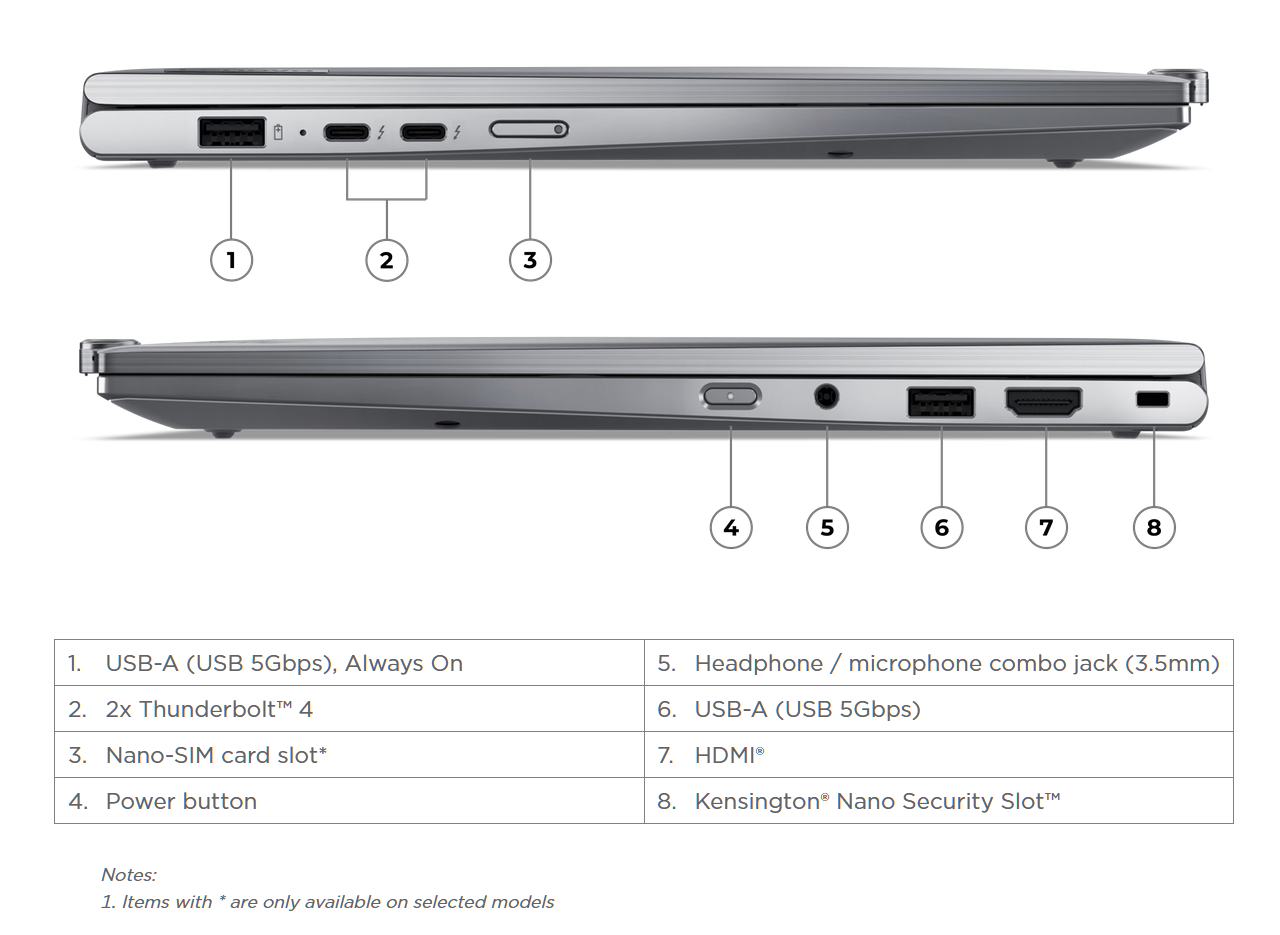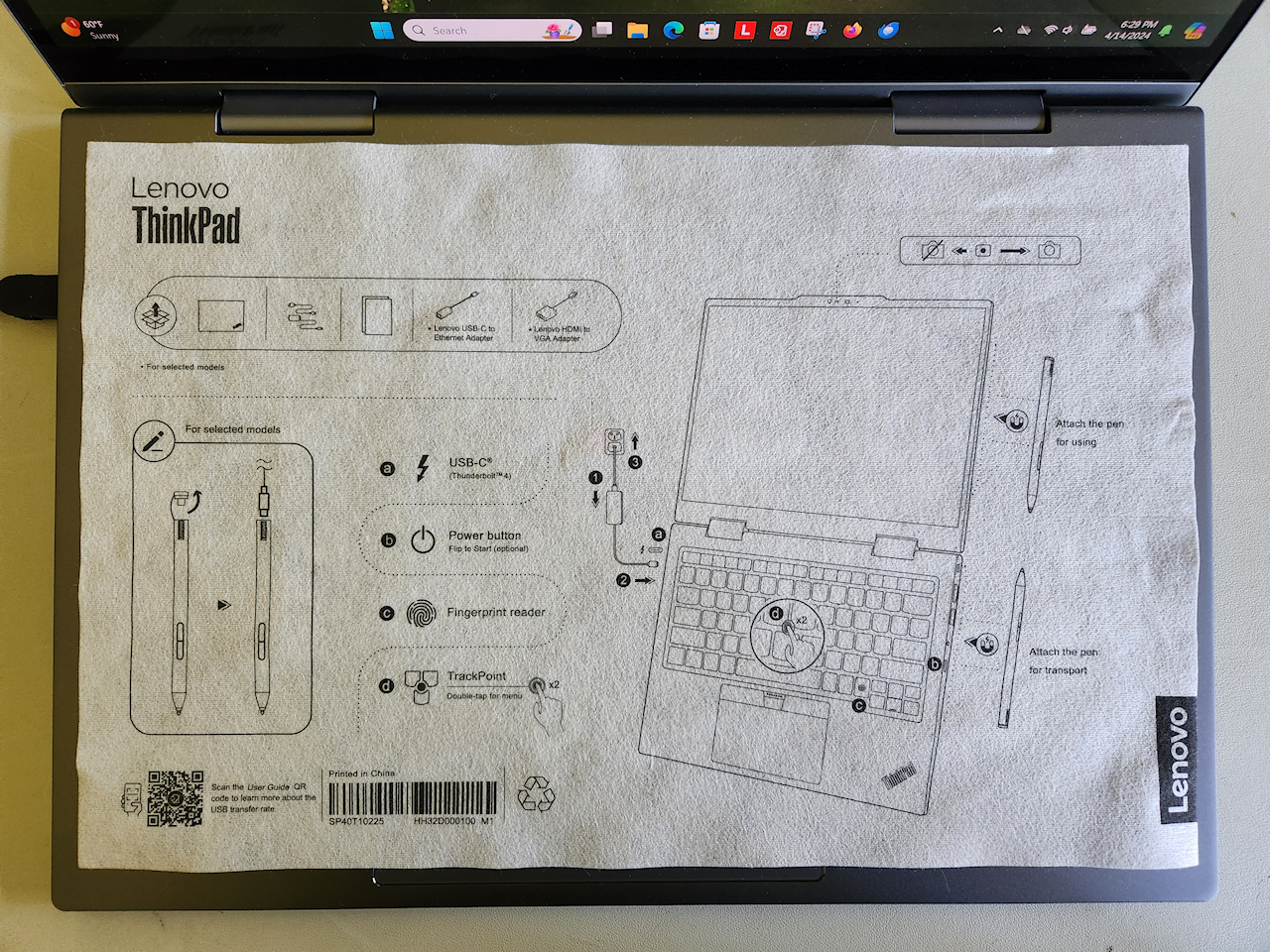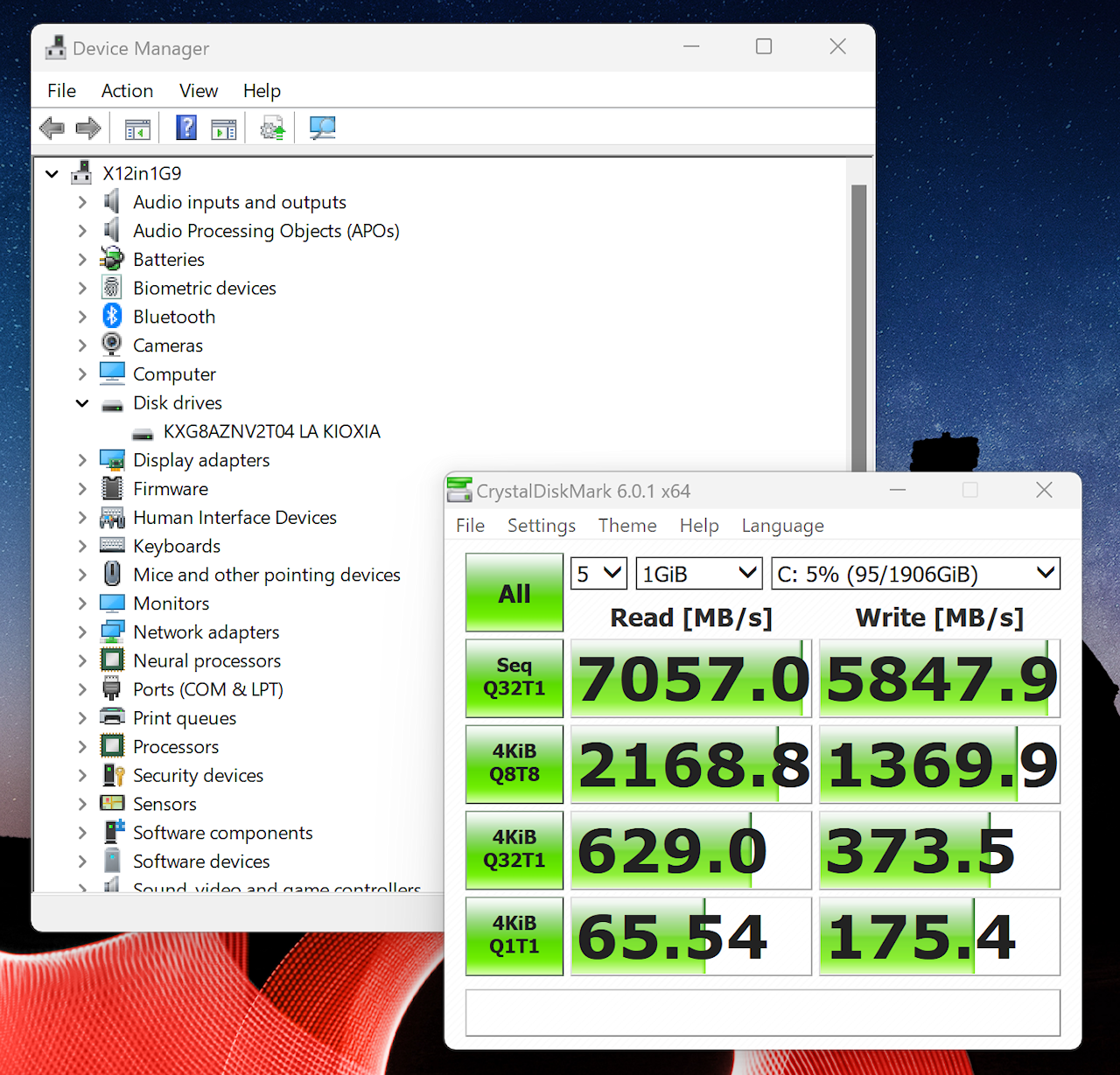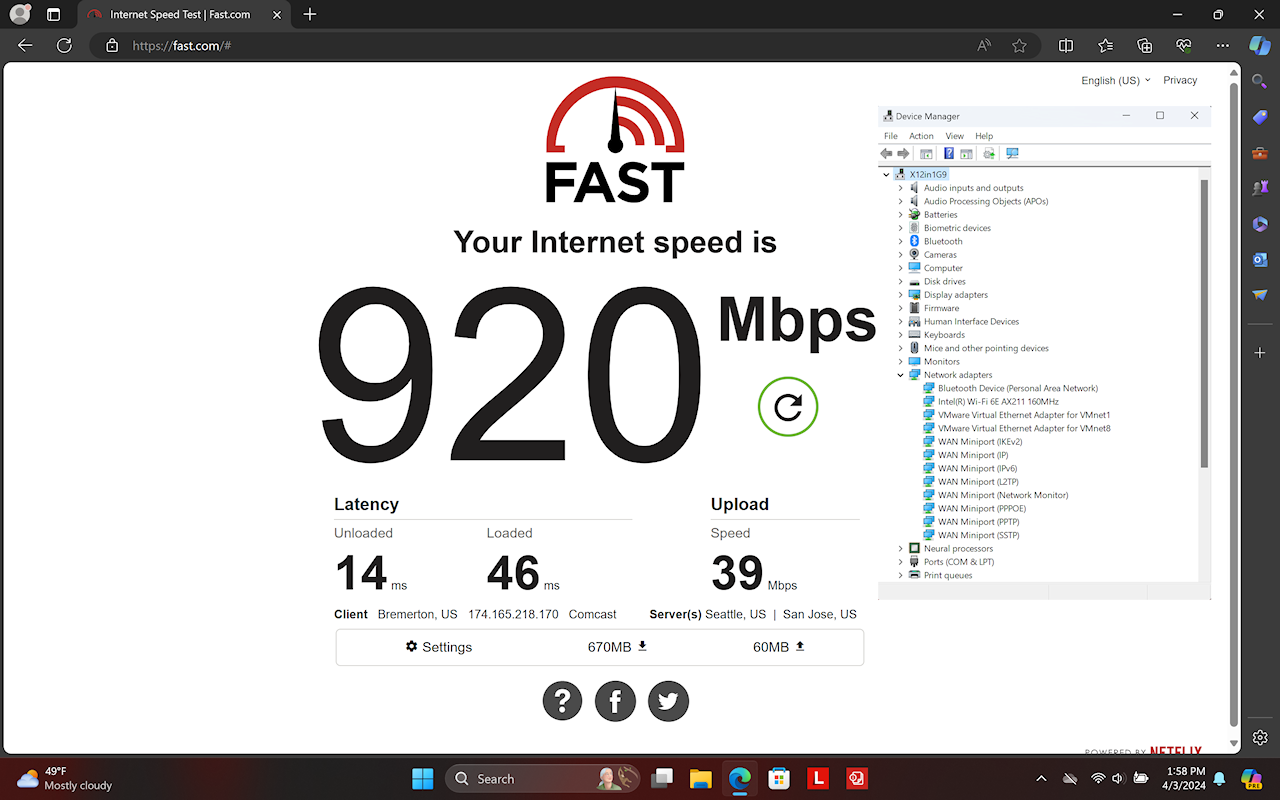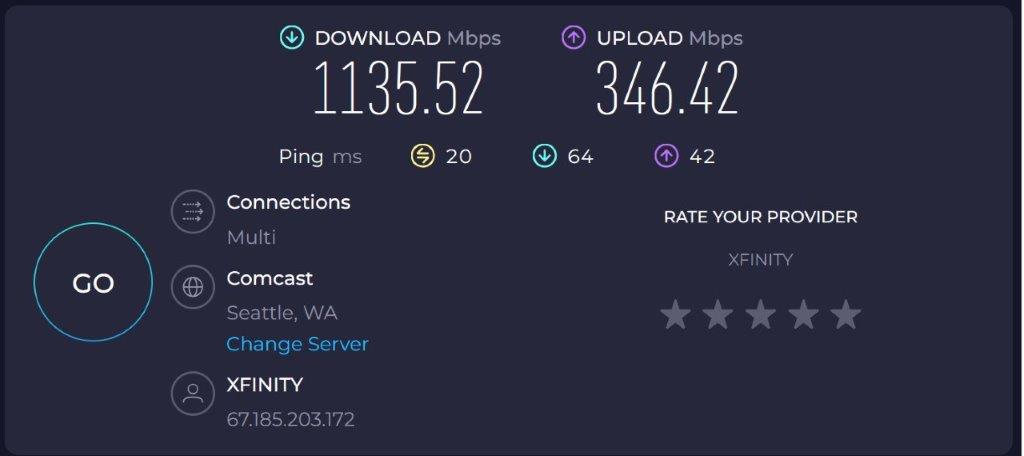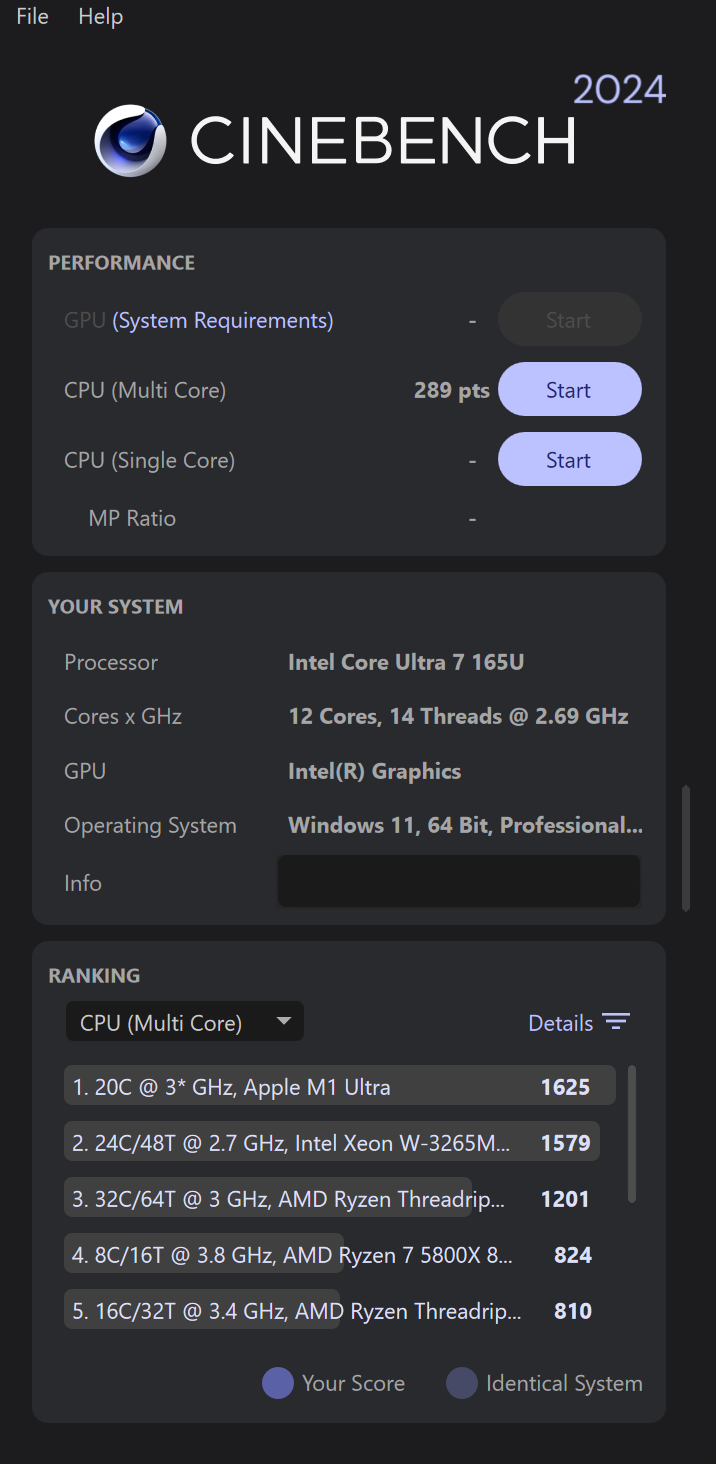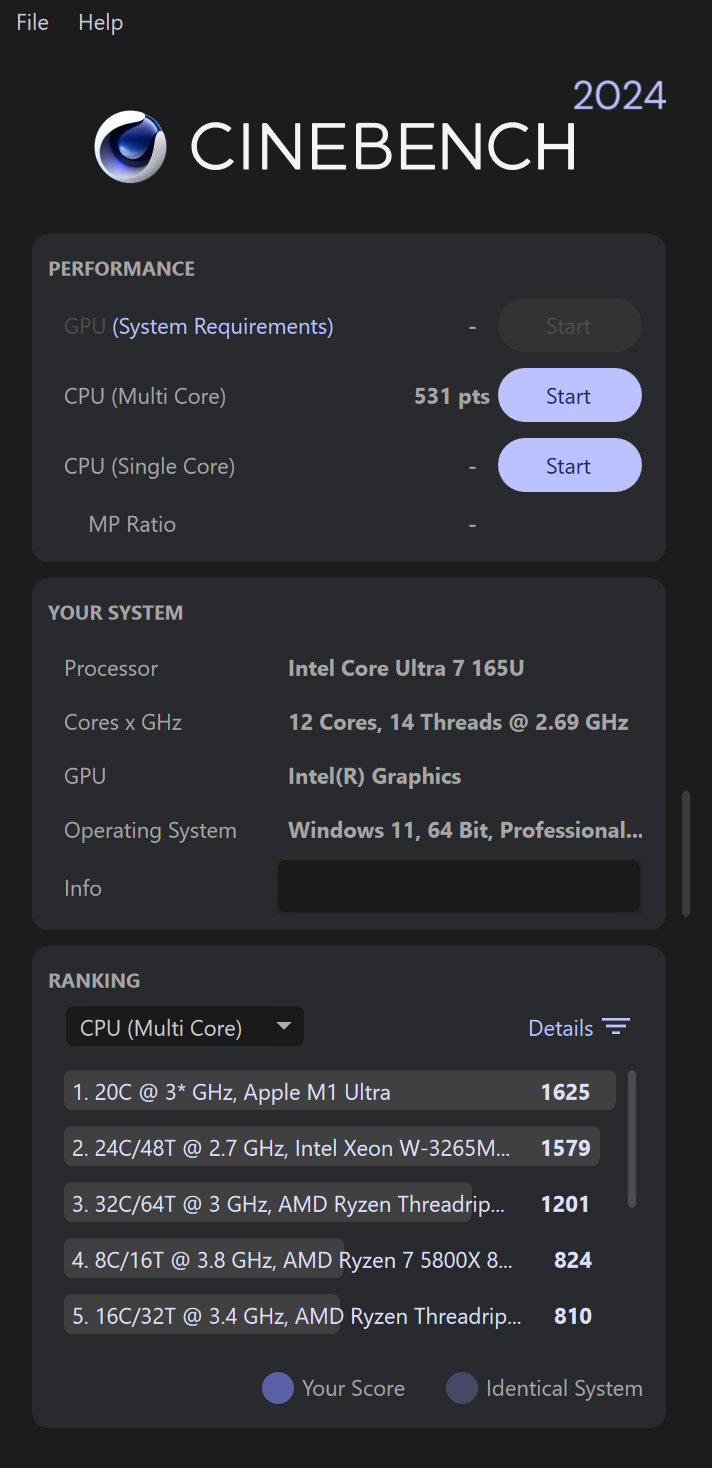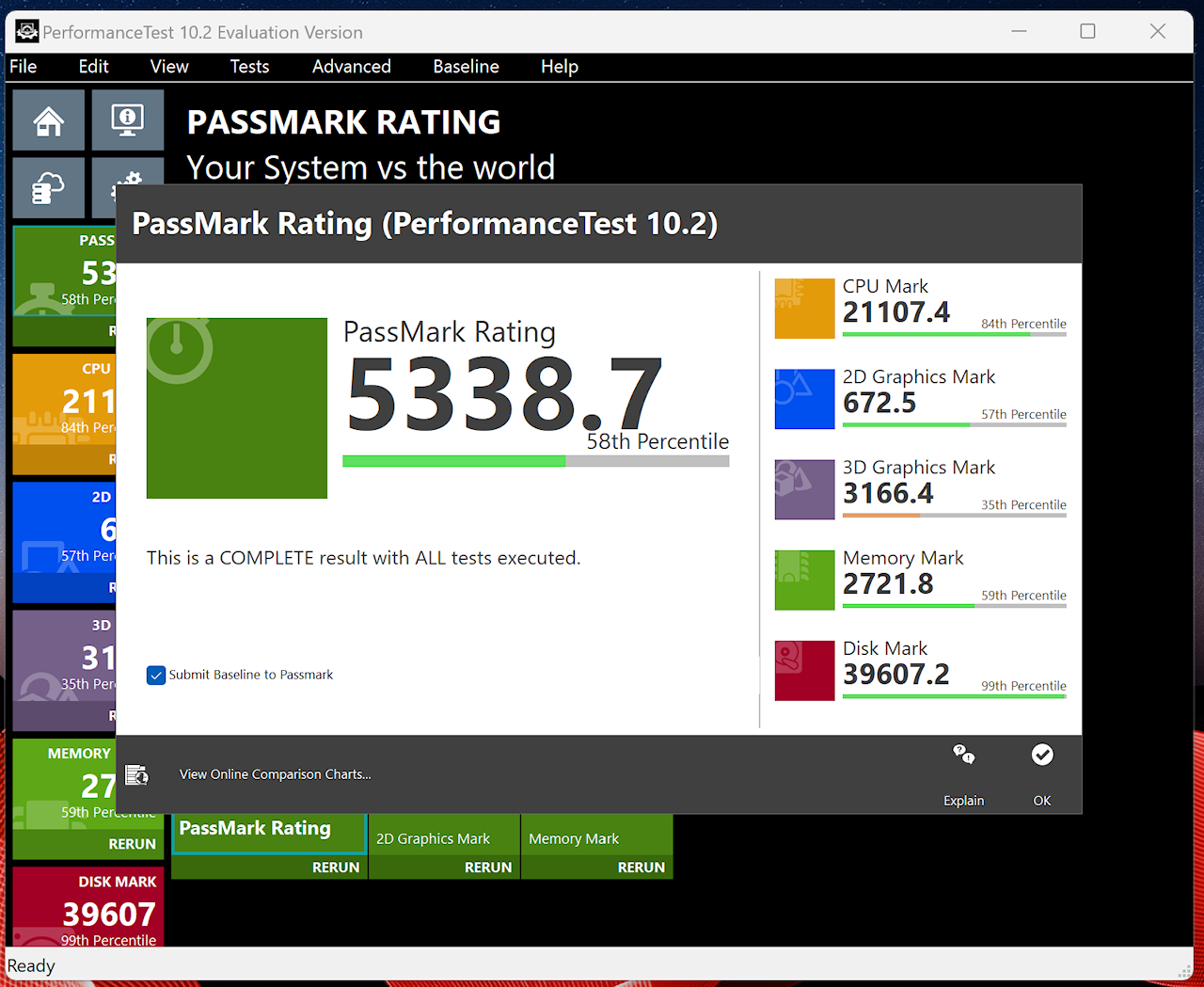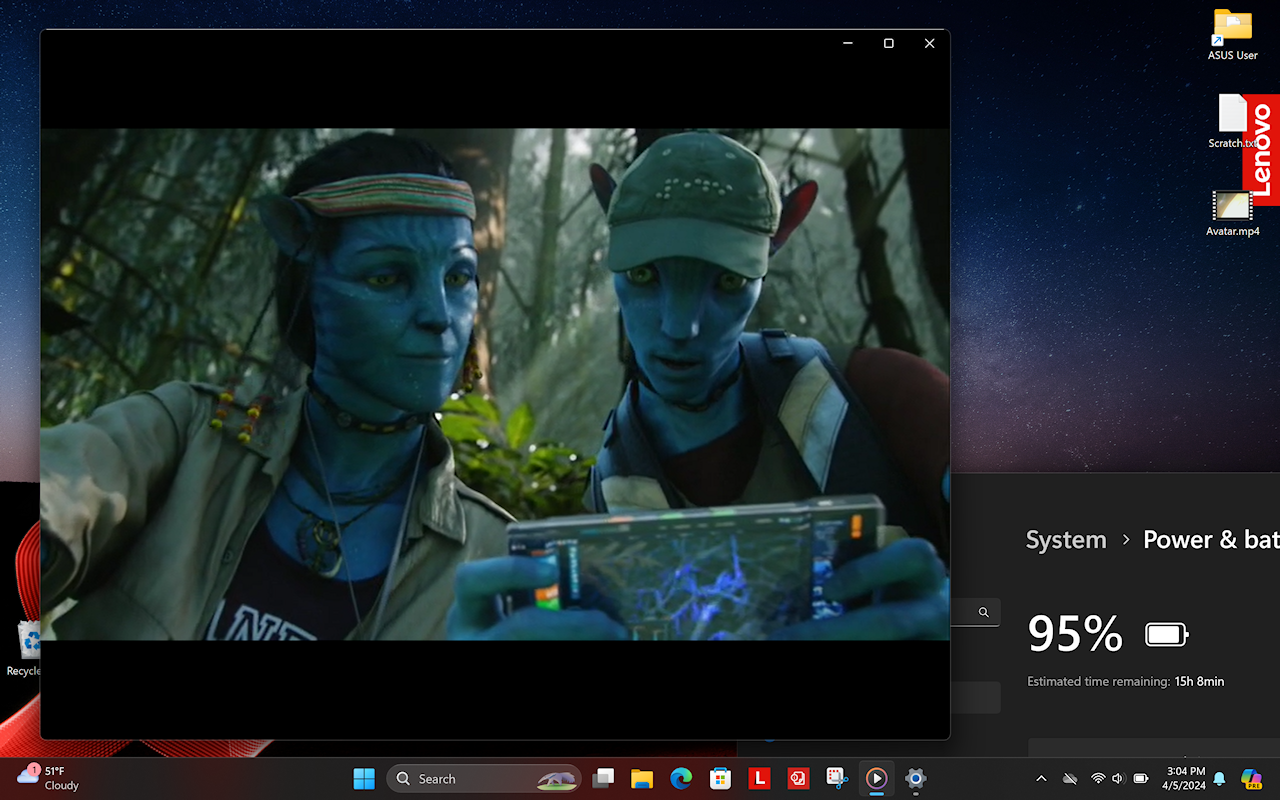Let’s have a look at the 9th generation X1 Yoga … I mean the X1 2-in-1 Gen 9….
From time to time Lenovo sends me a gadget. They’re handy to have around – both for my own use and when trying to help out in the Lenovo forums. I do some testing and writing as well. Beyond the use of the laptop, I’m not otherwise compensated. Professional images are Lenovo’s. Amateur snapshots are mine. Opinions are exclusively mine. I do not work for, represent, or speak for Lenovo.
This one is a pre-customer-ship unit. I expect it to be representative of what is – or will be – available to the public, but it may vary in some details. As always, I strive for accuracy, but please double-check anything I say here before using it to make a purchase decision.
This laptop continues the evolution of the X1 series, but this time it’s more than an incremental change. The new CPU has made large improvements in battery run-time, and the physical user interface is considerably different. Tightened dimensions and weight, narrower display bezel, Larger camera/microphone “bump”, relocated ports, power button, fingerprint reader, the optional button-less touchpad, and the move from a garaged pen to somewhat larger one that attaches magnetically to the laptop.
That’s a lot to cover. Let’s get to it…
It’s a toss-up whether to focus on difference from the Gen 8 or the Gen 9’s features. The changes are pronounced enough that it amounts to the same thing – so we’ll do a sort of mash-up.
First a note about “2-in-1” and “Yoga”. Lenovo has introduced machines bearing the Yoga appellation that are not yogis. They do not fold. The 2-in-1 label has apparently taken over from yoga to indicate a foldable laptop.
The Lenovo product manager provided a set of feature bullet points:
Also provided was a list of differences from the Gen 8:
For reference, here’s my Gen 8 write-up:
ThinkPad X1 Yoga Gen 8: The More Things Change… The More They (mostly) Stay The Same…
The laptop on my bench is an SVT – pre customer ship – unit, so it doesn’t show up in Lenovo’s PSREF pages. The base spec is available:
This machine’s specs:
- Core™ Ultra 7 165U – 12 cores: 2 P cores, 8 E cores, 2 LPE cores 12MB cache
- 64GB RAM: LPDDR5x-6400 – SOLDERED
- 2TB SSD: Gen 4 Performance
- WLAN: Intel 6E AX211 160MHz
- WWAN: None
- Display: 2.8K (2880×1800) Multitouch OLED 400nits 120Hz
- Camera: UHD 8.0MP + IR discrete, privacy shutter, MIPI, fixed focus, Computer Vision – please see Linux discussion below.
- Glass surface multi-touch Haptic Touchpad
A surprising option on this machine was the buttonless Touchpad. Yike, are we trying the infamous “ClackPad” again? I use the TrackPoint exclusively and believe me I was very skeptical. Withholding final judgement pending further use, but this actually works pretty well. I’m not sure what the appeal is, and there are versions of the 2-in-1 with buttons, but we’ll soldier on…
[Update 2024.10.08] I’ve been using the X1 for my daily on-the-road driver. Just can’t get used to the buttonless touchpad 🙁 I’ve been a TrackPoint user since my R40 and the finger muscle memory is too ingrained. Constantly miss the sweet spot on the left “button”. My X1 Yogas with physical buttons are much more forgiving. This is a beautiful high-spec machine, and I won’t abandon it because of the haptic touchpad – just wish it had buttons.
This is a purely subjective thing and others may well love the haptic pad. Just a heads-up FWIW.
[Update 2024.10.24] Fixed that: Amateur Surgery: X1 Yoga 2-in-1 Gen 9 TrackPad Transplant
Note the fingerprint reader next to the right CTRL key. Also note that the left-side CTRL and Fn keys have swapped positions. I have zero idea why they abandoned years of ThinkPad tradition. Don’t like it. Will deal with it.
Instant update: CTRL/Fn key swap is a BIOS option. Wish they had left the buttons alone and let those who don’t like the classic ThinkPad layout use the BIOS option. </soapbox>
As mentioned in the intro, many physical UI features have moved. Fingerprint reader is on the keyboard instead of in the power button. Power button has moved from above the keyboard to the right side of the machine. Ports have been shuffled a bit.
Another change: the switch from a garaged pen to a larger one that can attach magnetically. Note that this is an option and may not be included with all versions.
Instant add: Even the screen protector used in shipping includes a “cheat sheet”. Nice touch.
Let’s have a look at performance. This SSD is a Gen 4 performance unit. Lenovo also offers Gen 4 SSDs without the “performance” tag. Those use a Gen 4 interface, but run at speeds closer to Gen 3. This one comes close to saturating the interface when reading.
Wifi is strong in this one. Takes full advantage of my 1gbps down/40mbps up cable.
[Update 2024.09.07] Cable has been updated to 2gpbs/300mbps. The X1 is capable of exceptional wifi speeds.
For completeness I ran Cinebench and PassMark in Balanced and Performance modes.
This is a laptop – a road machine – so battery run-time (not “life’) is important. Intel has done something magical with this processor. Playing an MP4 movie I see close to twice the runtime as the Gen 8. Nice. Part of that may be the lower resolution OLED display, but this is an eye-popping improvement.
That said, it’s not perfect. The performance issues with some apps continue. I still don’t know if problem is with the MS thread director, the app, or something else.
Building a new virtual machine with VMware Workstation Player can take 25 minutes. Awful. My ThinkPads prior to the mixed core processors could do it in 4 or 5 minutes. The quick-and-dirty work-around is to run VMware in administrator mode. That seems to force it to use the P cores instead of the E cores.
Instant update: VMware offered an update to 17.5.1. once done I was surprised at how quickly an existing VM booted. A few quick tests and it seems things have improved. A build takes 8 minutes or less, and boot time and general performance are decent. Not as fast as running in Admin mode, but tolerable.
Almost forgot to link the User Guides and Hardware Maintenance manual:
https://download.lenovo.com/pccbbs/mobiles_pdf/x1_carbon_gen12_2in1_gen9_ug_en.pdf
https://download.lenovo.com/pccbbs/mobiles_pdf/x1_carbon_gen12_2in1_gen9_linux_ug.pdf
https://download.lenovo.com/pccbbs/mobiles_pdf/x1_carbon_gen12_2-in-1_gen9_hmm_en.pdf
Hey! There’s a Linux UG. Looks like Lenovo will offer Ubuntu and Fedora, although they don’t show up in the PSREF pages yet.
NOTE: this is important! The Computer Vision/MIPI camera is still not supported in Linux. I’d like to think it will be, but it’s been hanging unresolved for a very long time. That’s on Intel IMHO. Please be aware if you purchase a 2-in-1 with the MIPI camera, you may be doing without for a long time.
I did try an install of Ubuntu 23.10 and it feels a little shaky. Trying to find out what versions Lenovo will ship, and whether they will be modified in any way.
Instant update: I tried the Fedora 39 image that Lenovo will offer. Seems to work well – apart from the camera. There is discussion on the forums that a camera solution is about to drop. Fingers crossed…
Update to the Fedora 39 update: I’m a TrackPoint user so I didn’t notice this right away. The button-less touchpad doesn’t move the cursor. The “phantom” buttons at the top do work but not the touchpad itself.