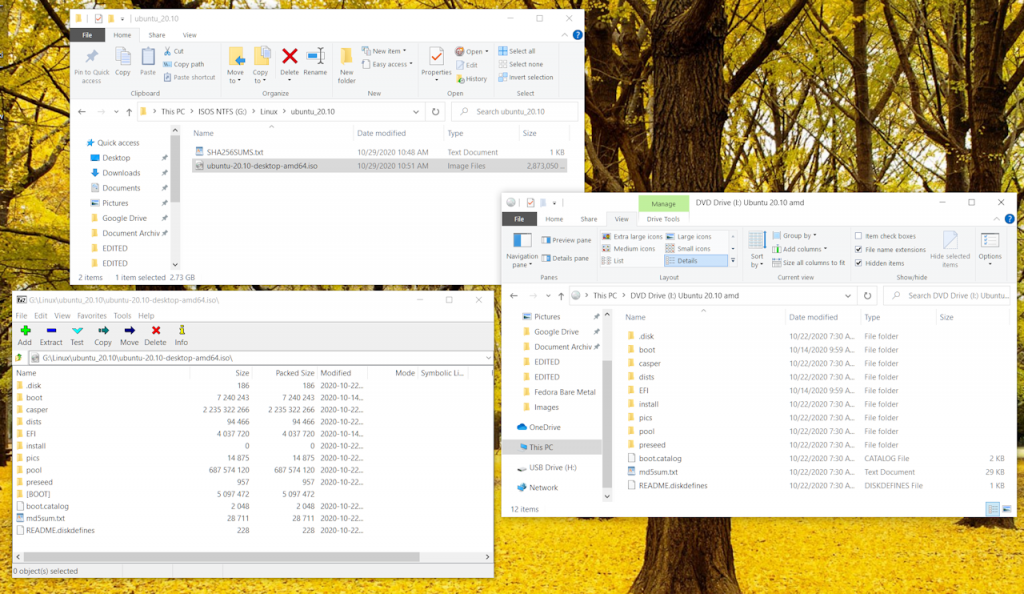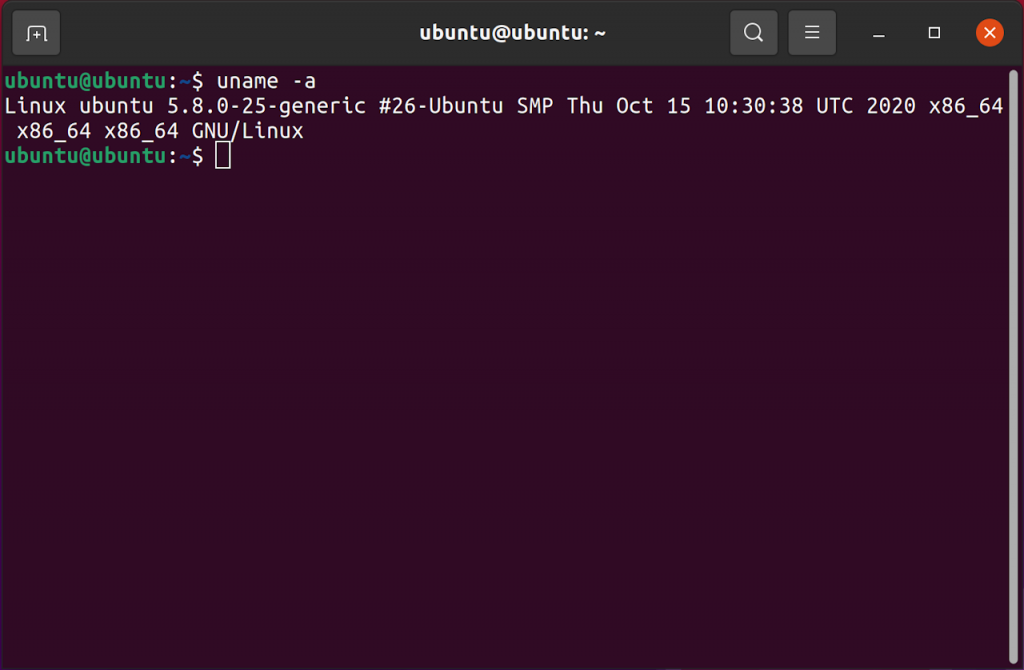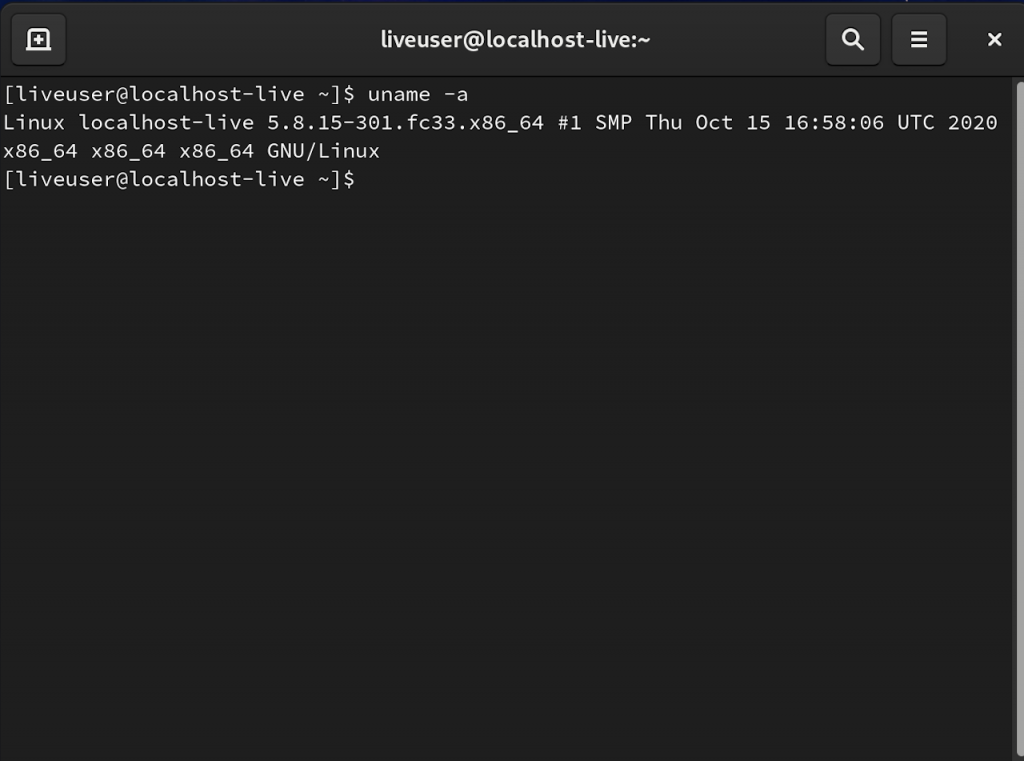Linux - Live
The “big look” at Linux will be in the Linux – Bare Metal Install section of this article, but let’s have a brief look at live Linux – Linux that can be booted from and run from an external drive. Typically a flash drive.A live OS can be used in many ways. It’s a way to check compatibility of the laptop or desktop with particular Linux version before attempting an installation. It can be used for forensics and data recovery if a machine can’t boot from its internal drive. It can also be fired up to test hardware health – if something isn’t working in Windows it can be tried in Linux, which may help determine whether the problem is hardware or software.
I also use live Linux as a base for multiboot drives, which range from USB 3.0 flash to external USB -C NVMe or even “installed” on a 2nd internal drive – as with this P1. Multiboot articles on this site: Fob Story III, A Tale of Three Fobs, Goldilocks and the … oh never mind…, FOB Story II, A FOB STORY: some notes on bootable flash drives And the P1 2nd drive: Linux – Barely Installed
Below we’ll discuss building single-boot live media and put up a short punch-list of what works “live” in Ubuntu 20.10 and Fedora Workstation 33 on this ThinkPad P1 Gen 2.
Making media:
Most (all?) distros are available as ISOs – including Windows*. They often provide a media building tool, or at least detailed instructions on how to build media. Often referring to general-purpose tools like Rufus. With perhaps a few exceptions, those tools aren’t necessary, and often (Rufus…) have so many options they can lead a user astray. All that’s necessary if one already has the ISO of a UEFI-bootable OS in hand is to extract the contents to a FAT32 flash dive. That’s it. Really. (And no, the flash drive doesn’t have to be GPT.) Well, it’s a bit more complicated with Fedora, where it’s probably easiest to just use its media building tool: Fiddling with Fedora Live
For Ubuntu, Windows 10*, most other ISOs just use an unarchiving tool like 7zip or even Windows Explorer to open the ISO and copy the contents to the flash drive. For you Linux purists, loop mount the ISO and do the copy.
* [Update 2021.02.07] Depending perhaps on how the Windows ISO was downloaded/created: Windows 10 USB Install media … or MS BS
Set BIOS to boot UEFI mode, save and exit to the boot menu and select the flash drive. That should do it.
What works:
Super quick look at what works in Ubuntu 20.10 and Fedora Workstation 33 live.
| Feature | Ubuntu 20.10 | Fedora 33 |
| TrackPoint | ✔ | ✔ |
| Touchpad | ✔ | ✔ |
| Touchscreen | ✔ | ✔ |
| Wifi – AX | ✔ | ✔ |
| Brightness | ✔ | ✔ |
| Microphone | ✔ | ✔ |
| Speakers | ✔ | ✔ |
| Volume controls | ✔ | ✔ |
| Camera | ✔ | ✔ |
| Bluetooth | ✔ | ✔ |
| Windows partition access | ✔ | ✔ |
| Windows network access | X | ✔ |
The last couple of versions of Ubuntu fail to access the shares on my Windows desktop machine. smb://<the desktop’s name> works in Fedora but just spins or errors out in Ubuntu. It’s likely a missing module or configuration that needs tweaking, and while those things can be fiddled when the live OS is up, they don’t persist.
It’s possible to configure persistence for live Ubuntu but they seem to break it in different and imaginative ways with each new version. IMNSHO their emphasis is – with reason – on media for a quick test and install, and they don’t spend much time fixing things that would support my usual use case. Problems once installed can usually be fixed by software updates or configuration mods. On live media – it’s not so easy.
For reference, the kernels in the two distros: