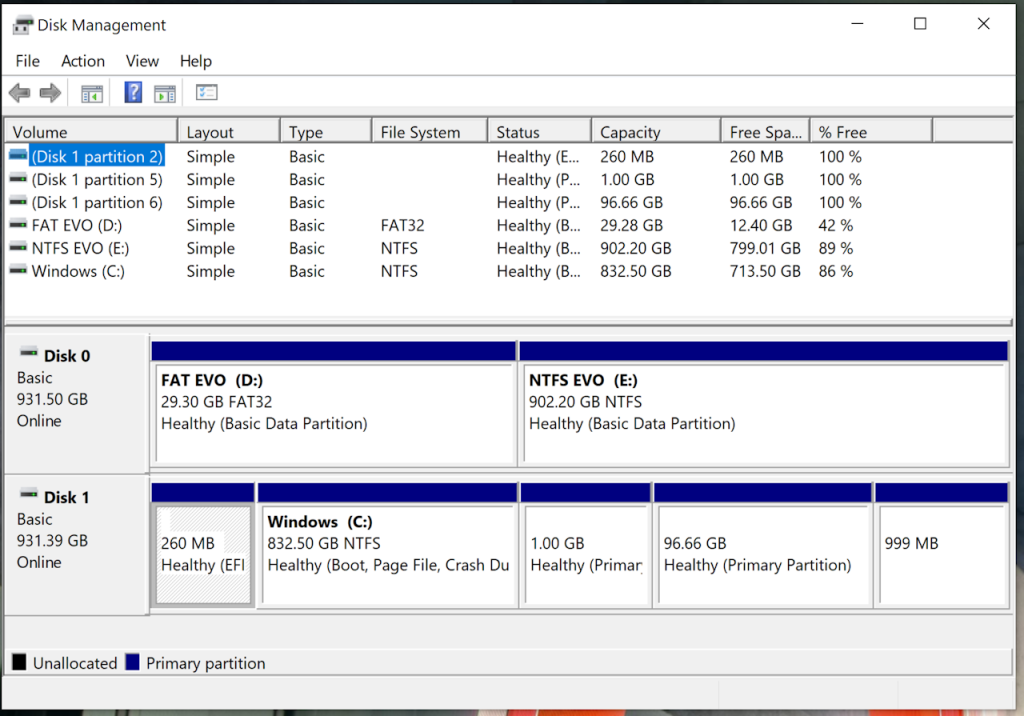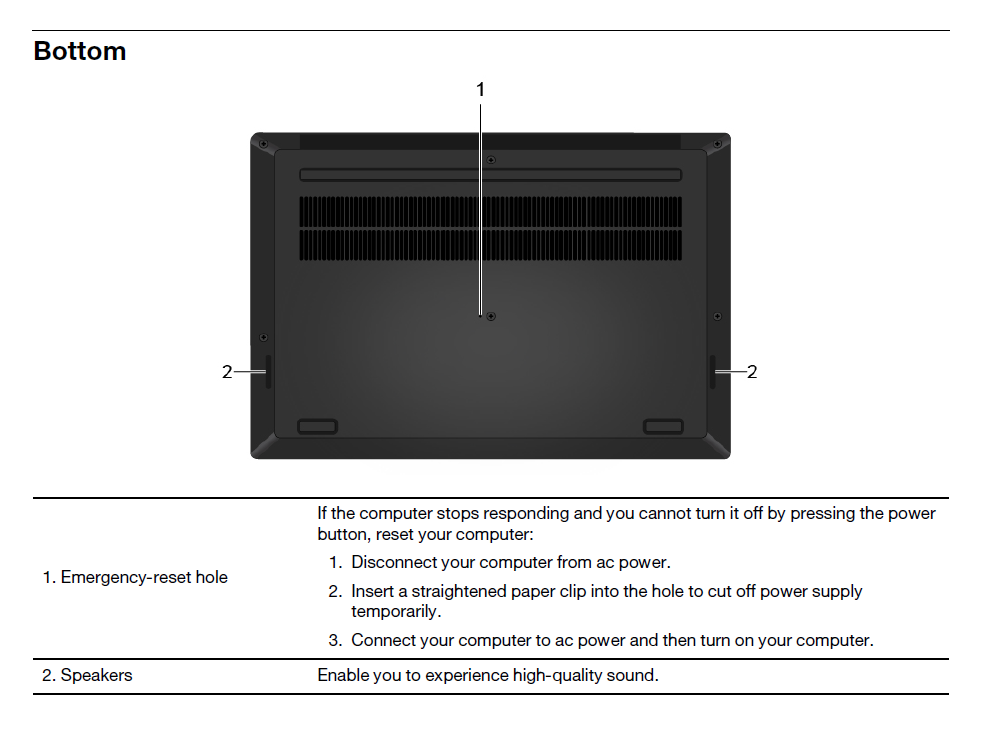Linux - Barely Installed
Something I do on most any machine with more than one bootable drive: put a live Linux + bootable tools on the 2nd drive. Typically Ubuntu with the grub configuration file to chainload tools like Memtest, Acronis True Image, and the EFI Shell. Sometimes other Linux versions and often a persistent version of the base Ubuntu.
Live distros don’t save state, so anything added or modified is lost on reboot. When an “install” like this is used on a single piece of hardware, it’s useful to persist any appropriate drivers or configuration changes.
With this alternate live OS available there’s a fall-back emergency OS in the event Windows or the Fedora or other Linux installed dual-boot on the primary drive won’t boot. On a road machine laptop this can be a comfort when in the field. The utility of Memtest is obvious. Bootable Acronis allows taking backups of the primary drive – as archives or sources of restore images in the event a restore of the primary drive is required or desirable. Post drive swap, perhaps – as in Hardware Enhancements
There are a couple of reasons I prefer a live “installation” to a full bare-metal install for this setup: it’s just files in a FAT32 partition and can be easily edited from within Windows or other OS, and it makes adding chainloaded *other* stuff also in the FAT32 partition simple.
Typical 2nd drive configuration is a large-ish FAT32 partition for the live OS and tools, with the remainder NTFS and available to Windows, Linux, and as a repository for local Acronis backups. FAT EVO and NTFS EVO on this machine.
Out of sloth and curiosity (to see what would run on this machine) I just copied the FAT32 partition from my “Turbo Swiss Army” drive ( FOB Story II ) to FAT EVO. Again, that’s the beauty of a live UEFI-bootable distro: it’s just a bag of files. Copy to a new drive and it will boot. No need to install a bootloader in a boot sector, or any of that stone-age stuff 😉
For the record, this is my current edited grub.cfg. Some of it is a work in progress – not all the distros boot when loop-mounted. It includes the gfxmode (font size) hack.
Emergency Reset:
Good a place as any to put this note… When the laptop showed up here it had two SSDs installed. The primary Windows drive and a 2nd NVMe drive with a single NTFS partition on it. Both were accessible from Windows – or live Linux for that matter – but only the first drive showed up in the boot menu. No matter how I partitioned it or what I put on it, it didn’t show up in the menu or the boot order options in BIOS. Swapped in a Samsung SSD: same thing. Usable in Windows, but not in the boot menu.
Finally out of desperation I did this: with the machine running and sitting at the boot menu I poked a paperclip into the emergency reset hole. Splat! Next boot produced an error “song” and black screen. Forced off, then on, and it booted normally with both drives in the boot menu. All was fine after that.
The User’s Guide talks about using the reset hole when the machine is stuck ON. My experience – and many reports on the forums – indicate that it can solve a variety of BIOS or EC issues. Surprisingly, using the battery disable option in BIOS does not have this effect.